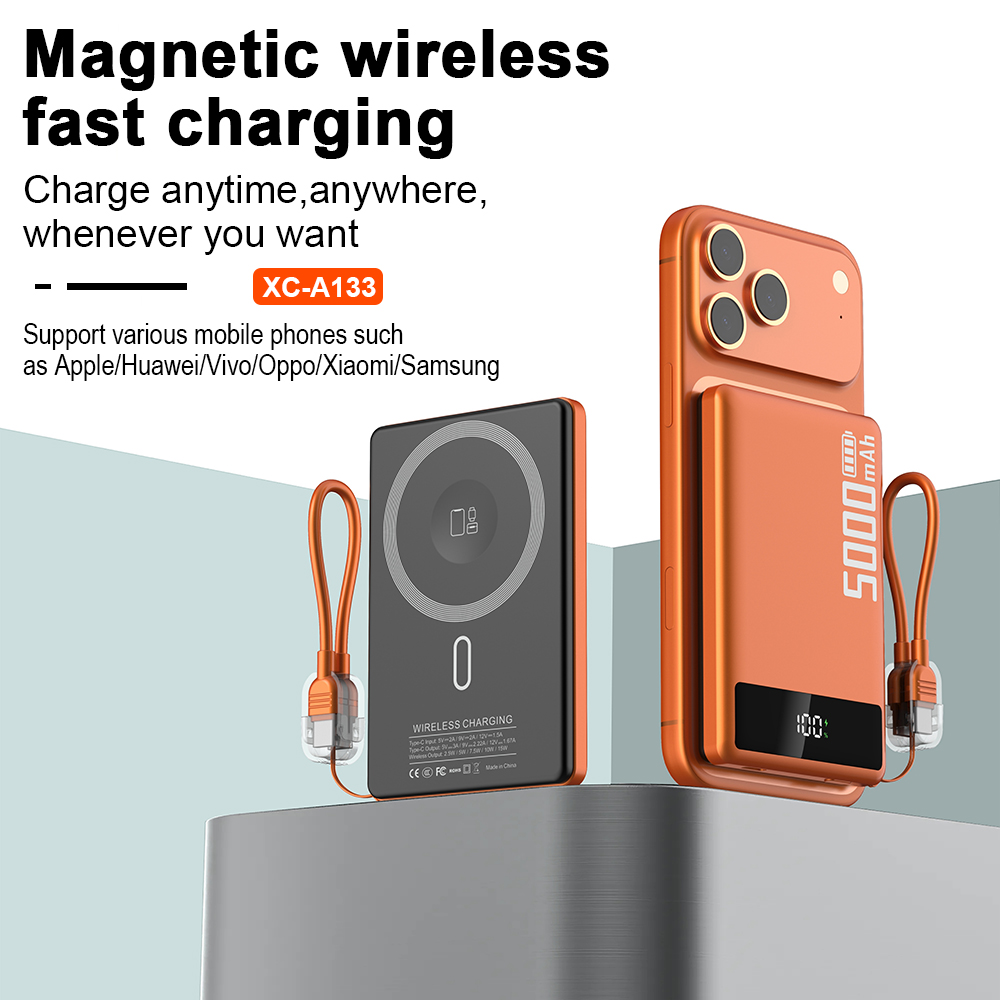How to connect the Bluetooth headset to the computer for use?

Step-by-Step Instructions for Connecting a Bluetooth Headset to a Computer

Using a Bluetooth headset with your computer can provide you with a wireless and convenient way to listen to music, watch videos, make calls, and more. In this guide, we will walk you through the process of connecting your Bluetooth headset to your computer, ensuring a seamless and enjoyable experience.
Step 1: Check Compatibility
Before attempting to connect your Bluetooth headset to your computer, make sure that both devices are compatible with each other. Most modern computers have built-in Bluetooth functionality, but if your computer doesn't have this feature, you will need to purchase a Bluetooth dongle or adapter.
Step 2: Put the Bluetooth Headset in Pairing Mode
Next, put your Bluetooth headset into pairing mode. The exact process may vary depending on the headset model, but typically involves pressing and holding a specific button or combination of buttons on the headset. Refer to the user manual provided with your headset for detailed instructions on how to put it into pairing mode.
Step 3: Enable Bluetooth on Your Computer
On your computer, navigate to the settings or control panel and locate the Bluetooth settings. Enable the Bluetooth functionality if it's not already on. This process may differ slightly depending on the operating system (e.g., Windows, macOS, Linux) you are using. Again, refer to the user manual or online resources for specific instructions.
Step 4: Pairing the Devices
Once your computer's Bluetooth is enabled, it will start scanning for nearby Bluetooth devices. Select your Bluetooth headset from the list of available devices. If prompted, enter the passcode provided with your headset to establish the pairing. Once the pairing is successful, you should see a confirmation message on your computer screen.
Step 5: Test the Connection
After successfully pairing the devices, it's time to test the connection. Play some audio or video on your computer and check if the sound is coming through the Bluetooth headset. Adjust the volume as needed on both the computer and the headset. Additionally, make a test call to ensure the microphone on the headset is working correctly.
Conclusion
Connecting a Bluetooth headset to your computer can enhance your audio experience, whether for entertainment purposes or communication. By following the step-by-step instructions provided in this guide, you can easily connect your Bluetooth headset to your computer without any hassle. Enjoy the freedom of wireless listening!