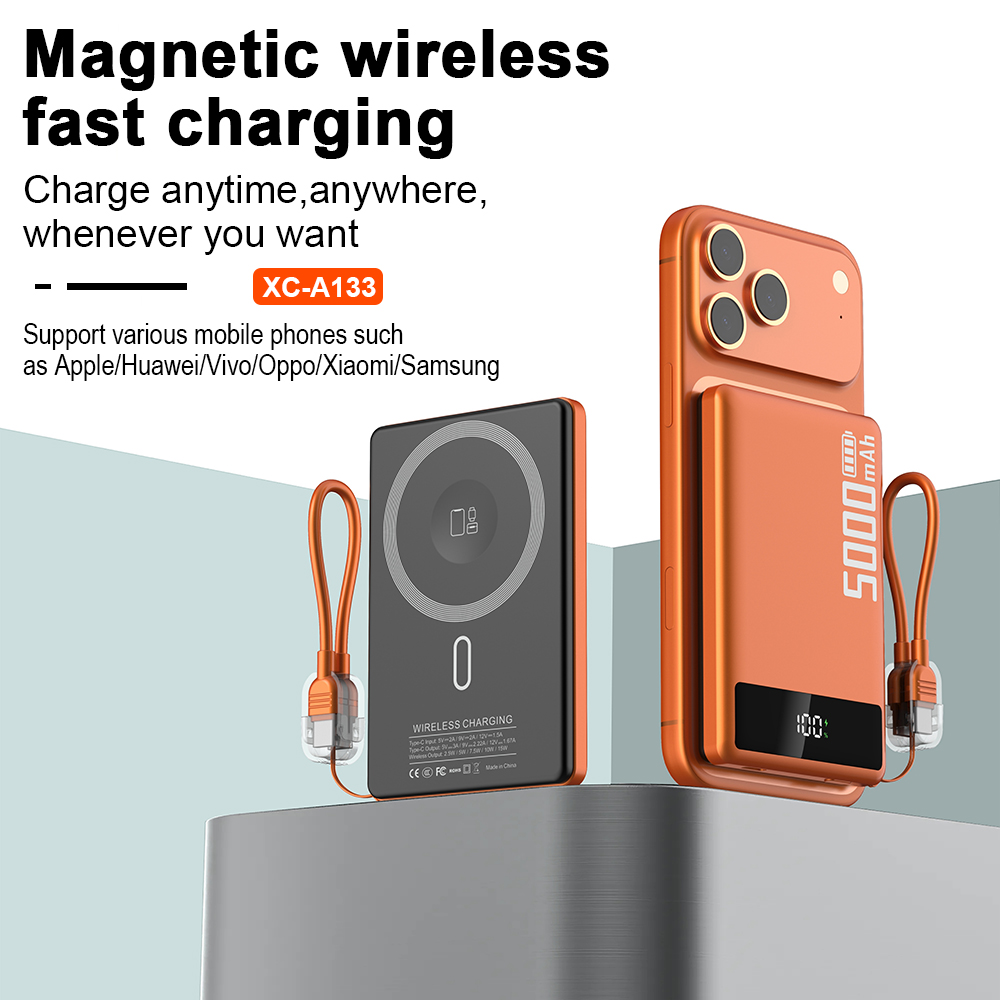How to connect the Bluetooth headset to the computer?

A Step-by-Step Guide

Bluetooth headsets offer a convenient way to enjoy hands-free communication while using computers. Whether you want to attend virtual meetings, listen to music, or make voice calls, pairing your Bluetooth headset with your computer is essential. Here's how you can easily connect your headset to your computer:
Step 1: Check Compatibility
Before beginning the pairing process, make sure that your computer is Bluetooth-enabled. Look for the Bluetooth icon on your computer's taskbar or go to the settings menu to verify its presence. If your computer doesn't have built-in Bluetooth, you can purchase an external Bluetooth dongle that plugs into one of the USB ports.
Step 2: Prepare Your Headset
Ensure that your Bluetooth headset is fully charged or has sufficient battery life. Additionally, put your headset in pairing mode by holding down the power button or following the manufacturer's instructions. Typically, this involves pressing and holding a specific button on the headset until the LED light starts flashing, indicating it is ready to pair.
Step 3: Start the Pairing Process
Go to your computer's Bluetooth settings menu, usually found in the control panel or system preferences. Turn on Bluetooth if it is not already enabled. Click on the "Add Device" or "Pairing" option to begin the search for Bluetooth devices. Your computer will start scanning for nearby devices within range.
Step 4: Select Your Headset
Once your computer identifies your Bluetooth headset, it will appear on the list of available devices. Click on the appropriate headset name or model to proceed. If prompted, enter the passcode provided with your headset's documentation or try entering a default passcode such as 0000 or 1234. Some headsets do not require a passcode for pairing.
Step 5: Confirm the Connection
After entering the passcode, your computer will establish a connection with the Bluetooth headset. You may see a message confirming the successful pairing. At this point, your computer is ready to use the headset for audio playback and recording. Adjust the volume settings on your computer to ensure optimal sound quality.
In summary, connecting a Bluetooth headset to your computer involves checking compatibility, preparing the headset, starting the pairing process, selecting the headset, and confirming the connection. By following these simple steps, you can enjoy the convenience of a wireless audio experience while using your computer.